Get Started (Step-by-step)
setup
05/17/2020

🙆♂️
Already familiar with using bash commands & npm package? Read this post instead
Get Started 🚀
This post walks you through how to install the blog on your device and create your own blog posts.
You will need to install a few softwares if not previously installed: Nodejs, Git, VS Code
1. Install Node.js & Git
If you don't have Node.js installed, download it with above link. This is to use npm/npx (node package manager) to download the blog & run it on your browser.
Git also needs to be installed prior to download. While installing, use default/recommended settings
2. Install VS Code (text editor)
You'll need a text editor in order to write blog posts and to customize the blog. There are many popular text editors you can choose from: VS Code, Sublime, Vim, Atom, etc..
I recommend installing VS Code as this guide explains setting up with VS Code
3. Install gatsby-blog-mdx (Mac & Window Users)
- Open your installed VS Code
- On Windows, run as admin
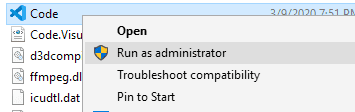
- Click
Open folder...and browse over to wherever you want to save your blog then select folder
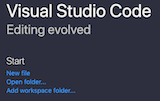
- Open integrated terminal on
View --> Terminal
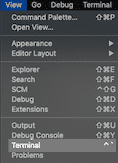
(Windows only) on terminal, run the following command. Then proceed to the last step
BASHnpm i -g --production windows-build-tools@4.0.0Last step: on terminal, run the following command
BASHnpx gatsby new my-blog https://github.com/EllisMin/gatsby-blog-mdxThis may take some time, but this is it for installation
If you're Windows user running into an issue, this page might help
4. Run your blog locally
On your terminal, go to my-blog directory. This can be done with cd command.
npm start is to start developing on your local server. Whenever you want to stop, press Ctrl + C to stop
cd my-blognpm startIf not sure, use
pwdto print current directory orcd ..to move to a parent directory
After npm start, open your web browser and go to localhost:8000. Now, you should be able to view your website on your browser.
5. Create your first post
Create your post under /_posts directory
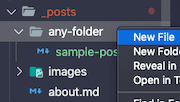
Post Example
---title: First Postdate: 2020-05-20tags: [category1]---
## First postThis is first postSave the file then refresh the webpage to view the created post